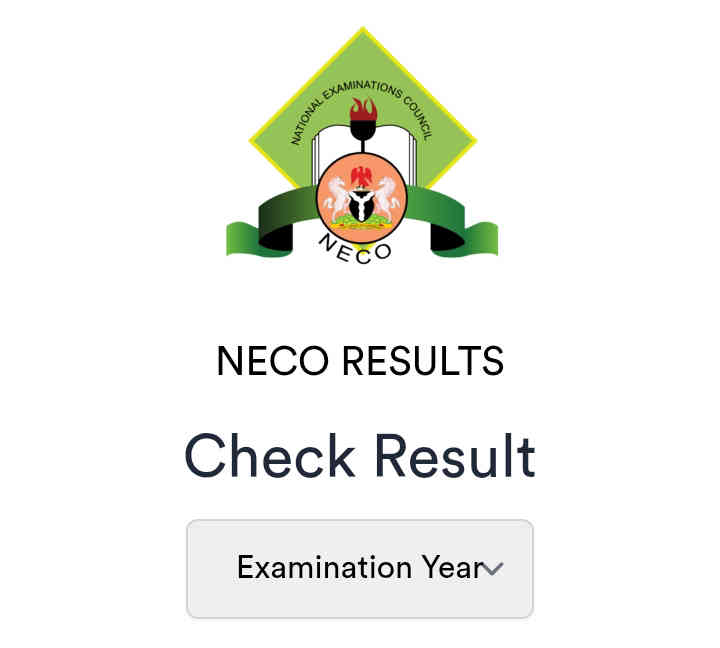NECO Result Checker Portal 2025: Step-by-Step Guide to Check SSCE Results via Phone, SMS & Online
- Advertisement -
2025 NECO Result Checker Portal: Complete Guide to Check Scores via SMS, Phone & Online can be found here on TJ News Nigeria.
The National Examinations Council (NECO) Senior School Certificate Examination (SSCE) results are a vital milestone for students across Nigeria. Thanks to the neco result checker portal and mobile SMS services, candidates no longer need to queue for paper printouts. This guide provides a step-by-step walkthrough on how to check NECO results with your phone, using both the official neco portal and text messaging methods. Whether you’re on a desktop or a basic feature phone, follow these instructions to access your scores quickly and securely.
Pay Attention To: How to Obtain or Replace Your NECO Original Certificate in Nigeria (Latest Guide)
- Advertisement -
What Is the NECO Result Checker?
The NECO result checker is an online and SMS-based service enabling candidates to verify their SSCE outcomes. Key highlights include:
- Official Portal: Accessible at www.results.neco.gov.ng for real-time result checking.
- Token-Based Access: Each candidate uses a unique token (scratch card PIN) purchased from NECO or accredited vendors.
- SMS Option: A convenient text message format works on any GSM network, ideal when internet access is limited.
- Multiple Exam Types: Internal SSCE, External SSCE, Basic Education Certificate Examination (BECE), National Common Entrance Examination (NCEE), and more.
- Advertisement -
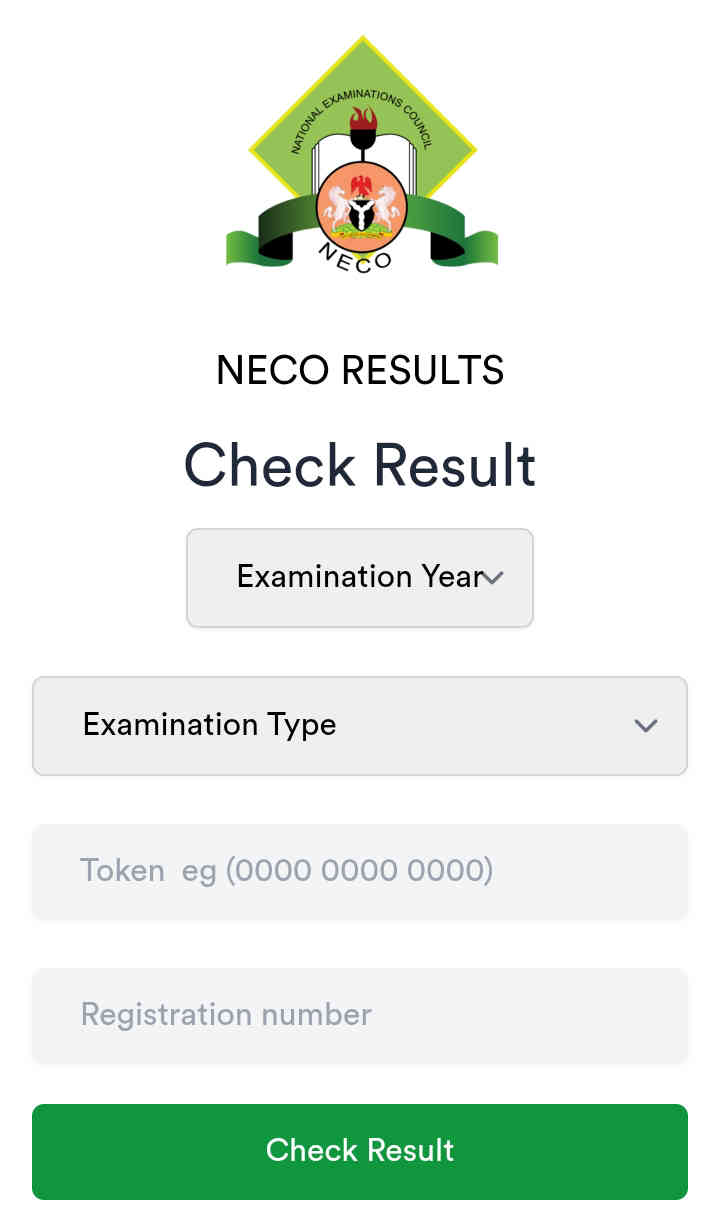
By centralizing result verification, NECO ensures authenticity and prevents fraudulent grade claims.
Key Features of the NECO Portal
- Advertisement -
The Www result neco gov ng portal login password system offers several user-friendly features:
- Responsive Design: Accessible on desktops, tablets, and smartphones.
- Secure Transactions: Token purchases and logins are encrypted to protect candidate data.
- Multiple Logins: Schools and institutions can register corporate accounts for bulk verification.
- Usage Limits: Each token permits up to five result checks; extra tokens can be purchased when needed.
This digital infrastructure underpins NECO’s commitment to transparent and efficient result dissemination.
How to Check NECO Results Online via the Portal
Follow these steps to use the neco result checker portal for online verification .
- Advertisement -
- Visit the Official Portal
Go to https://results.neco.gov.ng in your web browser. - Register or Log In
- New users: Click Register, fill in your email, phone number, and password.
- Returning users: Click Login, then enter your email and password.
- Purchase a Result Checking Token
- After logging in, navigate to Purchase Token.
- Choose your exam type (e.g., SSCE External).
- Complete payment using a valid debit card.
- Tokens appear under My Tokens once payment is confirmed.
- Enter Examination Details
- Select Examination Year (e.g., 2024).
- Select Examination Type (e.g., SSCE External – NOV/DEC).
- Enter the Token Number received.
- Input your NECO Registration Number.
- View Your Results
- Click Check Result.
- Your subject scores and overall performance will display instantly.
How to Check NECO Results with Your Phone (SMS Method)
When internet data is unavailable, use your phone’s SMS service to check results
- Format Your Message
NECO<ExamNumber><PIN>*<ExamYear>- ExamNumber: Your 10- or 12-digit NECO registration number.
- PIN: The 12-digit token from your scratch card.
- ExamYear: Four-digit year of the examination.
- Send to NECO’s Official SMS Number
- Send the message to the SMS short-code provided with your token (check your scratch card pack for the exact number).
- Standard network SMS charges apply.
- Receive Your Result
- Within minutes, you will get a reply listing your subject grades.
- If you do not receive a response, verify the message format and resend.
This How to check NECO result with your phone approach ensures you stay updated even in low-bandwidth areas.
Purchasing Your NECO Result Checking Token
You cannot use the neco portal or SMS service without a valid token. Here’s how to obtain yours:
- Official NECO Outlets: Visit zonal or branch offices across Nigeria.
- Accredited Banks & Agents: Some commercial banks and licensed vendors sell tokens.
- Online via Portal:
- Register or log in at https://results.neco.gov.ng
- Navigate to Purchase Token.
- Complete payment using debit card or online banking.
- Note your 12-digit result checking PIN.
Important:
- Each token can be used up to five times.
- Purchase additional tokens for repeated result checks beyond the limit.
Troubleshooting Login and Password Issues
Many candidates face login challenges on www.result.neco.gov.ng portal login password screens. Common fixes:
- Incorrect Email/Password: Use the Forgot Password link to reset via your registered email.
- Unverified Accounts: Check your inbox (and spam folder) for the verification email after registration.
- Browser Compatibility: Clear cache or switch to Chrome, Firefox, or Edge for optimal performance.
- Token Errors: Ensure your token number matches exactly the digits on your scratch card.
For persistent issues, contact NECO support via [email protected] or call the helpline listed on the portal.
Tips for a Smooth Result Checking Experience
- Stable Internet Connection: Use Wi-Fi or reliable mobile data to avoid time-outs.
- Accurate Inputs: Double-check your registration number and token before submission.
- Multiple Devices: Keep a backup device (e.g., phone and laptop) ready to switch if one fails.
- Print or Screenshot: Save your result immediately once displayed to avoid repeat checks.
- Stay Patient: During peak release times, servers may slow; allow a few minutes before retrying.
Common Errors and How to Resolve Them
| Error Message | Possible Cause | Resolution |
|---|---|---|
| “Invalid Token” | Incorrect or expired PIN | Verify PIN digits; purchase new token |
| “Registration Number Not Found” | Wrong exam number format | Confirm correct 10/12-digit exam number |
| “System Busy, Try Again Later” | High server traffic | Wait 10–15 minutes and retry |
| “Account Not Verified” | Unconfirmed registration | Complete email verification |
| “SMS Not Delivered” | Incorrect SMS format or short-code | Check format; resend to official number |
Following these resolutions ensures you overcome most result checking hurdles.
Frequently Asked Questions (FAQs)
- Can I check my NECO result without a scratch card?
No. You must have a valid token PIN to access results online or via SMS. - How many times can I use one NECO token?
Each token allows up to five checks; purchase additional tokens if needed. - Is the portal secure for payment transactions?
Yes. NECO uses encrypted payment gateways to protect your financial details. - What should I do if I don’t receive my SMS result?
Verify message format, resend after 5 minutes, or switch to the online portal. - Can schools bulk-verify student results?
Yes. Institutions can register corporate accounts for bulk checks and CSV exports.
Conclusion
The neco result checker system—combining an intuitive neco portal and straightforward SMS method—ensures every candidate can verify SSCE outcomes without stress. By following the steps outlined above, you’ll access your NECO results swiftly, whether online or on the go. Always safeguard your token PIN, verify your inputs, and don’t hesitate to contact NECO support for any assistance. Congratulations in advance on your achievements, and best wishes for your future academic pursuits!
📢 Need help? Drop a comment below!
🔗 Bookmark this page for future reference.
🚀 Share this guide with friends checking NECO results!
- Advertisement -