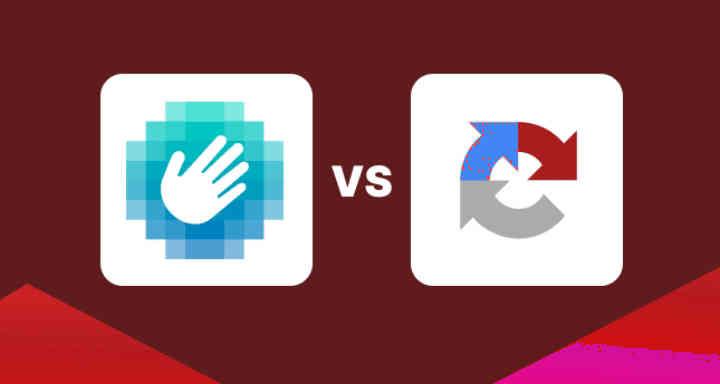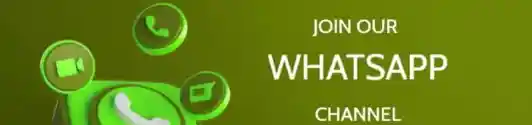reCAPTCHA vs hCaptcha: Which one should I choose?”
Website owners today rely on CAPTCHA services to block spam, bots, and malicious traffic while ensuring a smooth experience for genuine users. Two of the most widely used solutions are Google’s reCAPTCHA and Intuition Machines’ hCaptcha.
TJ News Nigeria reports that while both serve the same purpose — protecting websites from automated abuse — they differ in ownership, privacy policies, monetization, and ease of integration.
What is reCAPTCHA?
- Developed by Google.
- Offers several versions:
- reCAPTCHA v2 (checkbox “I’m not a robot” or image challenges).
- reCAPTCHA v3 (scores user interactions silently in the background, no direct challenge).
- Free for most websites (though enterprise usage may require a license).
- Relies on Google’s massive data network to detect suspicious traffic.
What is hCaptcha?
- Developed by Intuition Machines as an alternative to reCAPTCHA.
- Similar user interface (checkbox, image challenges).
- Monetization built-in: publishers can earn rewards by helping AI companies label data when users solve captchas.
- Stronger emphasis on user privacy — does not integrate with Google’s advertising ecosystem.
Key Differences Between reCAPTCHA and hCaptcha
| Feature | reCAPTCHA (Google) | hCaptcha (Intuition Machines) |
|---|---|---|
| Ownership | Intuition Machines | |
| Cost | Free (enterprise may pay) | Free + Enterprise paid plans |
| Privacy | Shares data with Google services | Privacy-focused, GDPR/CCPA compliant |
| Integration | Widely supported, simple setup | Supported but requires some extra tuning |
| User Experience | Often smoother with fewer challenges | Sometimes more frequent image challenges |
| Monetization | None for site owners | Rewards for helping label data |
| AI Training | Uses data to train Google AI models | Uses data labeling as a paid service |
Pros and Cons
reCAPTCHA Pros
- Backed by Google’s huge AI database.
- Very effective at detecting bots.
- Seamless with reCAPTCHA v3 (no user challenge).
reCAPTCHA Cons
- Privacy concerns — user data may be tied to Google accounts.
- Some users dislike Google ecosystem dominance.
hCaptcha Pros
- Strong privacy-first approach (GDPR/CCPA compliance).
- Site owners can earn small revenue.
- Independent of Google.
hCaptcha Cons
- Slightly higher user friction (more image puzzles).
- Smaller adoption base, meaning less developer familiarity.
Pay Attention To: Top 10 Essential Mobile Apps Every Nigerian Should Have in 2025
Which Should You Choose?
- If you want simplicity and wide adoption: reCAPTCHA is the standard.
- If you prioritise privacy and independence from Google: hCaptcha is the better choice.
- For enterprise/large-scale sites: both offer paid tiers with advanced analytics and risk scoring.
How to Implement Google reCAPTCHA in WordPress
Since you already have your Site Key and Secret Key, here’s what to do:
Step 1: Install a reCAPTCHA Plugin
Some good free plugins that integrate reCAPTCHA:
- SiteGround Security (if you host with them)
- Advanced Google reCAPTCHA (by WP Armour)
- WPForms (with reCAPTCHA support)
- Contact Form 7 + reCAPTCHA module
???? Recommended for beginners: Advanced Google reCAPTCHA (WP Armour).
Step 2: Configure the Plugin
- Go to WordPress Dashboard > Plugins > Add New.
- Search for “Advanced Google reCAPTCHA” (or your chosen plugin).
- Install and Activate it.
- Navigate to the plugin settings (usually under Settings > reCAPTCHA).
Step 3: Enter Your Keys
- Paste your Site Key and Secret Key from Google reCAPTCHA.
- Choose which version you want:
- v2 Checkbox → “I’m not a robot”
- v2 Invisible → triggers only on suspicious activity
- v3 → completely invisible, works with a scoring system
- Save settings.
Step 4: Apply to Forms/Login
Most plugins allow you to choose where to apply reCAPTCHA:
- Login & Registration pages
- Comment forms
- Contact forms (WPForms, Contact Form 7, etc.)
Check the boxes where you want reCAPTCHA enabled.
Step 5: Test Your Site
- Open your website in an incognito/private browser window.
- Try submitting a form, logging in, or posting a comment.
- Confirm the reCAPTCHA shows up and works correctly.
⚠️ Pro Tips:
- Use reCAPTCHA v2 (checkbox) if you want users to visibly see it.
- Use v3 if you prefer a seamless, invisible experience (but monitor scores in the plugin settings).
- If you use a caching plugin, clear the cache after adding reCAPTCHA.